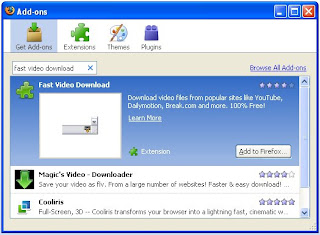
You can do it easily by using Firefox browser. But, to download youtube video, you have to install firefox add-ons. The process of install Add-ons-
- Tool>>Add-ons and click on Get Add-ons.
- Search fast video download.
- From the search result first search result add to firefox and install it.
- After install restart firefox browser.
